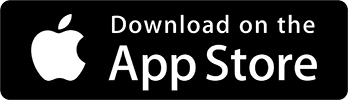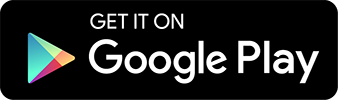An app that turns mobile phones into call centers for remote teams
call tracking, mobile, working from home, call tags, call flags, call sharing, call search,
Working remotely is no longer a temporary situation and could be the new normal for many of us. Are you thinking about ways your business, however large or small, can share call answering responsibilities with a remote team? Does the solution need to be affordable, flexible and easy to set up with equipment you already have? If this sounds like you, you’ll want to keep reading.
Iovox offers call tracking tools, many of which are free, to help you manage your business communications and keep costs low. As business phone systems move more to cloud solutions and the prevalence of Bring Your Own Device (“BYOD”) increases, solutions for business communications must adapt.
If you already use a mobile phone to run your small business, you can now have all the benefits of call center software right at your fingertips. Simple, instant and same day deployment to help your team of remote staff manage call operations on the go (and from anywhere they can answer their cell phone).
Most people, when they think of call center software, think of large offices with row after row of cubicles and busy agents all talking over one another ready to answer the next phone call. What about for companies with small sales or support teams that just need to make sure the phones are answered?
With iovox, you can launch a mobile call center instantly and have staff working remotely from anywhere. Iovox’s mobile app allows any business to turn its cell phones into mobile call centers without the need to invest in costly network installations or hardware. The free app includes all the services a small business would need with professional phone support to help you along the way.
But why go with a mobile call center?
Benefits of using a mobile call center
- Real-time on the go management
- Manage calls from anywhere, anytime
- No hardware or complicated set up required
- Supports remote worker
- Significantly reduced infrastructure costs
- Access to geographic and activity data
- Personalized customer experience
- Send updates and ask questions via SMS
- Get analytics on answered and missed calls
- Allows call records and conversations to be searchable
And while you continue to consider the benefits of a mobile call center, don’t forget it is also easier than ever to get a mobile call center set up and running with simple, instant and same day deployment. All you need is a mobile phone and an internet connection.
How to set up your iovox mobile call center
In a few quick and easy steps, you’ll have your mobile call center set up all without having to leave home or buy any expensive hardware. Ready to get started?
Step One:
Create a free account at iovox.com for you and anyone that you want to be part of the call answering team. Maybe for your company it’s the sales manager and two or three sales representatives.
After creating an account, make sure you enter your telephone number in your profile page. Doing this will ensure calls go to the correct destination.
You will also need to set up an iovox Number which will become the number that people will dial to reach your call answering team.

To reiterate, make sure your staff download the free iovox app for mobile to start receiving calls from the queue. The app is available for Android and iOS.
Step Two:
Set up a new ‘Call Rule’ by opening the main navigation and clicking ‘Manage’ and then ‘Call Rules’.

Step Three:
Get started by creating your first ‘Call Rule’ and selecting ‘Mobile Call Center’ on the far right.

Step Four:
Give your rule a memorable name, something like “Sales Team” or “Virtual Support Group”. Next you want to add your team members to a call queue to receive incoming calls. If you have already created an existing call queue, then you can select it from the dropdown list. If not, you can click on “Add New Call Queue” link to create a new one.

Give your call queue a name and then add yourself or a team member’s iovox account email address. And then click save.
*This is an important point to remember*. For the service to work properly, each member of your call answering team must have an iovox account (the accounts are free) and if you are the administrator of the virtual call answering team, then you would enter the email address they used to create their account into the “Add Queue Members” section.
We encourage most iovox mobile call center users to use call whispers. A call whisper is a very short recorded message that plays as you answer your phone but before you connect with the caller so that you know that it is a business call connected to the iovox number being used in the queue. Using call whispers allows you to make a decision about how you answer the call before you first say ‘hello’.
Recording calls allows your call to be converted to searchable text transcription and gives you the ability to know the content and quality of conversations that are occurring via your remote call answering team.
Step Five:
To enable your new rule you need to assign it an iovox number. You can select the number from the dropdown and click on the “Assign rule” button.

Or you can assign the rule from the Numbers page.

Each member added to that call queue must set their status as “Available” in order to receive incoming calls. Click on “Your status” from the header and the Call Queue pop up appears.

Click on “Set available” if the team is ready to start answering calls.

Congratulations!
You are now set to receive incoming calls to your iovox number while sharing the answering responsibilities with your team remotely. We recommend testing your number to make sure it is connecting to the correct destination numbers and there is no error in setup.
Use Tags, Flags and Sharing features to capture context of every conversation. These tags can be applied when talking on a call (assuming you’re not driving!) and are helpful in remembering the nature of the discussion. Adding Notes to a call along with reminders via the Flag function will make your mobile phone as powerful as a desktop CRM.
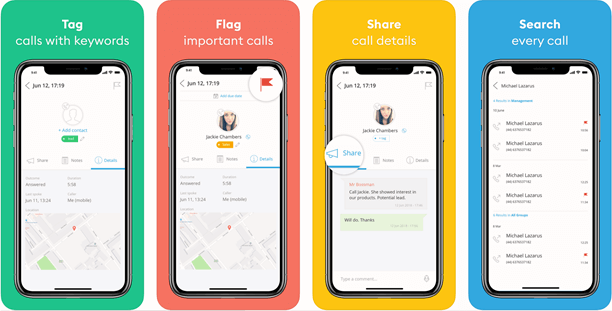
Just like in a larger call center, your staff (the “agents”) can set themselves as ‘present or ‘unavailable’ depending on their current status so that calls get routed appropriately throughout the queue. If someone is in a meeting or taking a break, they’d simply toggle their availability off and calls will be routed to the others in the queue.
As new calls come in, the iovox app selects the first available agent to route the call to in a round robin distribution. The user that creates the queue for their team, has visibility on all the calls and can see if they were answered, missed, how long the latest and other insightful data points to help optimize the performance and success of your business.
Iovox’s mobile call center features
- Availability status
- Call rules*
- Call data analytics and reporting
- Call routing and queue management
- Round robin distribution
- Call forwarding
- Notes
- CRM sync
- Local caller ID
*An iovox number is required to create call rules.
Unlike big software purchases, there’s no contract to sign at iovox. You can try the service month to month and see if it works for your team. Along the way, you’ll discover the power of the iovox mobile and web apps and how we’re working hard to make managing your phone conversations easier which in turn will help you be more productive while growing your business.
Give it a try and sign up here.
Questions?We’d love to hear from you. Give us a call toll-free from within the US at +1 888 369 9519 or send us an email at hello@iovox.com.
From outside the US please reach us at one of these numbers:
Las Vegas, USA +1 702 425 7505
London, UK +44 (0)20 7099 1070
Sydney, Australia +61 (0)2 8520 3530
Paris, France +33 (0)1 84 88 46 40